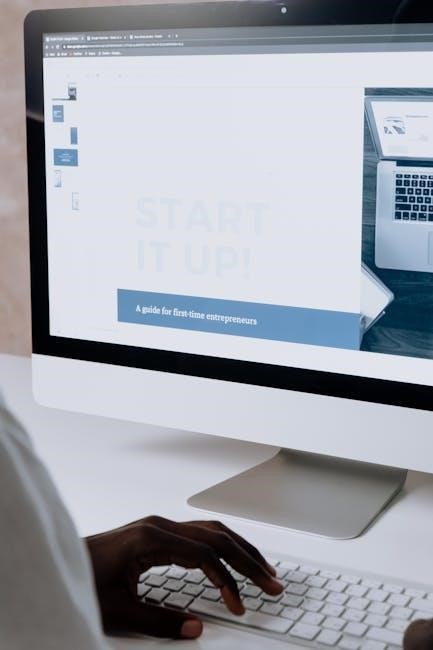The Avaya 9608G IP Phone is a sleek, user-friendly deskphone designed for efficient communication. It supports SIP and offers HD audio, making it ideal for office or remote use.
With a monochrome LCD display and intuitive navigation, it integrates seamlessly with Avaya platforms, providing advanced calling features and reliability for businesses of all sizes.
Overview of the Avaya 9608G Deskphone
The Avaya 9608G IP Deskphone is a high-performance SIP-based phone designed for businesses. It features a monochrome LCD display, HD audio, and a user-friendly interface.
The phone supports Power over Ethernet (PoE) and includes a USB port for future expansions. Its sleek design and intuitive navigation buttons make it ideal for everyday use in office environments.
With advanced call management features and compatibility with Avaya communication platforms, the 9608G is a reliable choice for professionals seeking efficient and clear voice communication.
Key Features and Benefits
The Avaya 9608G offers HD audio for crystal-clear voice quality, ensuring seamless communication. Its monochrome LCD display provides essential call information at a glance.
The phone features programmable buttons for speed dialing and shortcuts, enhancing productivity. With built-in support for SIP, it integrates effortlessly with Avaya communication systems.
Additional benefits include Power over Ethernet (PoE) support, reducing cable clutter, and a robust security framework to protect user data. Its ergonomic design and intuitive interface make it user-friendly and efficient for daily operations.

Physical Layout and Button Functions
The Avaya 9608G features a sleek, ergonomic design with a monochrome LCD display. It includes navigation buttons, a numeric keypad, and programmable feature keys for easy access to essential functions.
Button Layout and Descriptions
The Avaya 9608G IP Phone features a user-friendly button layout designed for intuitive navigation. The phone includes a numeric keypad, navigation buttons (left, right, up, down), and soft keys for contextual menu options. The top row contains feature buttons such as Hold, Transfer, and Conference, enabling efficient call management. Additional buttons include Message, Contacts, and Call Log, providing quick access to key functions. The Home button returns the user to the main screen, while the Back button navigates through menus. Programmable feature keys can be customized to suit individual preferences, enhancing productivity and ease of use.
Connection Jacks and Ports
The Avaya 9608G IP Phone is equipped with essential connection ports for seamless integration into your network. On the rear panel, you’ll find an Ethernet (LAN) port for connecting to your local area network and a Power over Ethernet (PoE) option, eliminating the need for a separate power adapter. Additionally, there’s a Headset Jack for connecting compatible headsets, enhancing hands-free communication. The phone also supports an optional USB Port for future expandability, though it is currently disabled and awaits activation through a future software update.

Initial Setup and Configuration
The Avaya 9608G IP Phone requires connecting the Ethernet cable, optional power adapter, and headset. Install the latest software from Avaya’s support website and log in using credentials provided by your administrator to complete the setup.
Connecting the Hardware
To set up the Avaya 9608G IP Phone, connect the Ethernet cable to the LAN port and the other end to your network switch. If Power over Ethernet (PoE) is unavailable, use the provided power adapter. Plug the adapter into the phone’s power jack and a nearby outlet. Connect a compatible headset to the headset jack if required. Ensure all cables are securely connected and verify the network connection by checking the phone’s LED indicators. Proper hardware setup ensures reliable operation and optimal performance.
Software Installation and Updates
Install the Avaya 9608G IP Phone software by accessing the admin interface via a web browser. Navigate to the IP address of the phone and log in using admin credentials. Download the latest firmware from Avaya’s support website and upload it to the phone. Follow on-screen instructions to complete the installation. Ensure the phone has Power over Ethernet (PoE) or is connected to a power source during updates. After installation, the phone will automatically reboot to apply the new software. Regular updates ensure optimal performance and security.
Logging In and Basic Configuration
To log in to the Avaya 9608G IP Phone, press the Home button and select Options > Settings > Extension Settings. Enter your credentials, provided by your system administrator, to access the configuration menu. Navigate through the menus to set up your extension, voicemail, and call preferences. Save your changes by pressing Save. For advanced settings, such as call forwarding or do-not-disturb, refer to the Call Settings menu. Ensure all configurations are saved before exiting to apply the changes.

Navigation and Basic Call Handling
Use the Home button to access the main menu. Navigate through options using the right and left navigation keys. Press Select to choose an option.
To make a call, dial the number and press Call. Answer calls by pressing Answer. Use Hold to place calls on hold and Transfer to redirect calls to another extension.
Navigating the Phone Interface
Use the Home button to access the main menu. Navigate through options using the right and left navigation keys. Press Select to choose an option.
The Phone screen displays call history, contacts, and active calls. Use the navigation keys to scroll through lists. Press Back to return to the previous screen.
Access additional features via the Features list. Customize your view by adjusting settings in the Avaya Menu, including display options and network diagnostics.
Making and Receiving Calls
To make a call, enter the number using the dial pad and press Send. Use the Speaker or Headset button for hands-free calls.
When receiving a call, press Answer to connect. Use Hold to pause the call or Transfer to redirect it.
Adjust volume with the Volume keys. Access call history and redial options via the Call Log menu. Features like CallBack and Do Not Disturb enhance call management.
Call Management Features (Hold, Transfer, Conference)
Use the Hold button to temporarily pause a call. Press Transfer to redirect calls to another extension or external number.
For conferencing, press Conference and dial the additional party’s number. The More button provides access to advanced call management options.
These features ensure efficient call handling, enabling seamless communication and collaboration in a business environment.

Advanced Calling Features
The Avaya 9608G offers advanced features like Call History for tracking calls, Speed Dial for quick connections, and Callback to automatically redial busy numbers. These tools enhance productivity and streamline communication effectively.
Using Call History and Redial
The Avaya 9608G allows users to access call history for missed, dialed, and received calls. This feature helps track communication and enables quick redialing of recent numbers.
To view call history, navigate to the phone’s menu, select the call history option, and scroll through the list. Redialing is done by selecting the desired number and pressing the call button.
This feature streamlines follow-ups and enhances productivity by providing easy access to previous calls.
Setting Up Speed Dial and Favorites
Setting up speed dial and favorites on the Avaya 9608G simplifies frequent calls. Users can assign commonly dialed numbers to specific buttons or list them in favorites.
To configure, access the phone menu, select “Options,” then “Call Settings,” and choose “Speed Dial” or “Favorites.” Enter the number and label, then save.
This feature reduces dialing time and enhances efficiency by providing quick access to key contacts, ensuring seamless communication.
Using the Callback Feature
The Callback feature on the Avaya 9608G allows you to automatically retry a call when the called party becomes available.
To use it, press the Callback softkey during or after an unanswered call. The system will monitor the called party’s status and dial them again once they are free.
This feature is especially useful when a user is busy or in Do Not Disturb mode, saving time and ensuring seamless follow-up without manual redialing.

Customization and Personalization
The Avaya 9608G offers customizable ring tones, alerts, and interface options, allowing users to effortlessly tailor their communication experience to suit individual preferences and work styles.
Adjusting Display Settings (Brightness, Contrast)
Users can easily customize the display settings of the Avaya 9608G to enhance visibility. By navigating to the Home menu, selecting Options & Settings, and choosing Screen & Sound Options, you can adjust the Brightness and Contrast to suit your environment. These adjustments ensure optimal screen clarity, reducing eye strain and improving readability in various lighting conditions. The intuitive interface allows for quick modifications, making it simple to achieve a comfortable viewing experience tailored to individual preferences.
Personalizing Button Labels and Layout
The Avaya 9608G allows users to personalize button labels and layout for a tailored experience. By accessing the Home menu and selecting Options & Settings > Application Settings > Personalize Button Labels, you can customize labels for extensions, features, and speed dial buttons. This feature enhances usability, enabling quick access to frequently used functions. Additionally, labels on attached Avaya BM12 Button Modules can be edited directly from the module, providing flexibility and efficiency in adapting the phone to individual or team workflows.
Setting Up Ring Tones and Alerts
The Avaya 9608G allows users to customize ringtones and alerts for a personalized experience. Access the Home menu, then navigate to Options & Settings > Sound Settings > Ringtones and Alerts. Here, you can select from predefined tones or upload custom ringtones. Additionally, you can adjust the ring volume and set distinct tones for different call states, such as internal or external calls. Alerts for voicemail, missed calls, or Do Not Disturb can also be configured for enhanced notification management.

Maintenance and Troubleshooting
Regularly update software and perform network checks to ensure optimal performance. Use diagnostic tools to identify issues and reset settings as needed for troubleshooting common problems.
Viewing Network Information and Diagnostics
To access network diagnostics on the Avaya 9608G, navigate to the Avaya Menu by pressing the Home button. From there, select Network Information to view detailed settings. This section displays IP parameters, Quality of Service, and 802.1X Parameters, which are essential for troubleshooting connectivity issues. Additionally, the phone provides audio parameters to ensure optimal call quality. Use these tools to identify and resolve network-related problems efficiently, ensuring your phone operates smoothly within your network environment.
Resetting the Phone to Factory Settings
To reset the Avaya 9608G IP Phone to factory settings, press and hold the # and 8 buttons while powering on the phone. This will restore all settings to default. Note that this process erases all user configurations and data. Ensure to back up important settings before proceeding. The phone will reboot automatically, completing the reset. For remote resets, contact your system administrator, as they can perform this action through the Avaya system. Always follow proper procedures to avoid unintended data loss.
Common Issues and Solutions
Common issues with the Avaya 9608G include registration errors, poor audio quality, and connectivity problems. For registration issues, restart the phone and ensure correct server settings.
Poor audio can be resolved by checking headset connections or adjusting volume settings. Connectivity problems may require checking Ethernet cables or network configurations.
If issues persist, reset the phone to factory settings or contact your system administrator for further assistance. Regular updates and proper maintenance can prevent many of these issues, ensuring optimal performance and user experience.
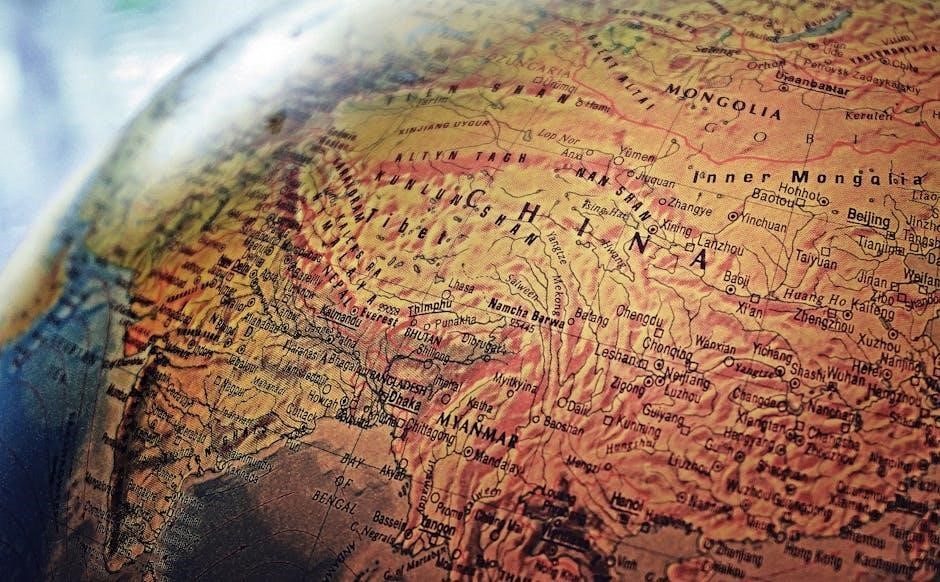

Security and Privacy Settings
The Avaya 9608G offers robust security features, including encryption for calls and data. Users can lock the phone with a PIN and log out securely to protect their extension.
These settings ensure confidentiality and prevent unauthorized access, maintaining privacy in corporate environments.
Locking and Unlocking the Deskphone
The Avaya 9608G IP Phone features a locking mechanism for enhanced security. Users can lock the device by pressing the lock button or through the menu, requiring a PIN to unlock.
A locked icon appears on the display, indicating the phone is secured. To unlock, simply enter the PIN on the keypad. This prevents unauthorized access and ensures privacy. Additionally, the phone can be configured to auto-lock after a period of inactivity, providing an extra layer of security without requiring user intervention.
Logging Out and Securing Your Extension
Logging out of the Avaya 9608G IP Phone ensures your extension is secure and prevents unauthorized access. To log out, navigate to the Avaya Menu, select “Log Out,” and confirm.
This action disconnects your extension and returns the phone to the idle state. For added security, enable PIN protection for logging in, requiring a PIN to access your extension. This feature is crucial in shared environments, protecting your call settings and privacy. Regularly updating your PIN and ensuring it is not shared further enhances security.